When error “Display driver stopped responding and has recovered”
occurs, your PC may temporarily hangs and become unresponsive. This must
be very annoying. The solutions here may help you fix this problem.
Apply to Windows 10, 7, 8, 8.1, XP & Vista.
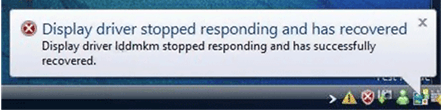
The
problem occurs when the Timeout Detection and Recovery (TDR) feature
detects that the Graphics card has not responded within the permitted
time, then the display driver is restarted to prevent the need to
reboot. The following factors can cause the problem:
Problem display drivers
Too many running programs or specific application
Overheating GPU (Graphics Processing Unit)
GPU timeout issues (the most known cause)
To fix this problem, you can try the solutions below.
Solution 1: Uninstall Graphic Driver
Follow steps below to uninstall the Graphic driver.
1. Press Win+R (Windows key and R key) at the same time. A Run dialog box will appear.
Type devmgmt.msc in the run box then click OK button. This is to open Device Manager Window.
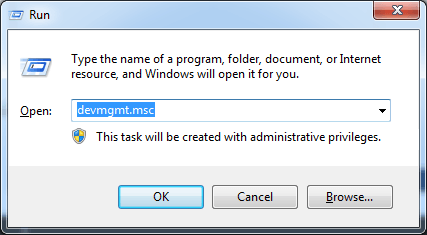
2. Expand “Display adapters” category and right-click on the display driver. The context menu will pop up. Click Uninstall on context menu.
Following screen shot is for your reference, as the device name will vary depending on different device manufacturer.
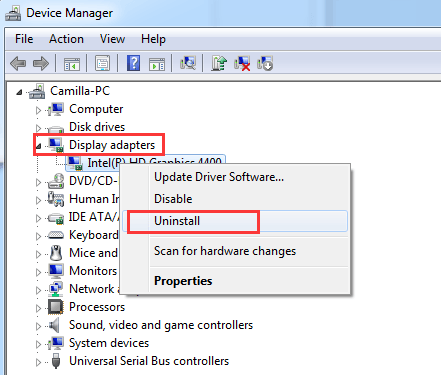
After uninstall the driver, restart your PC for the changes to take effect. Then Windows will load the correct drivers. (If you have installed multiple display cards, before restarting PC, repeat the steps above to uninstall all display drivers.)
Solution 2: Download and Install Latest Graphic Drivers
You can go to your PC manufacturer’s website (HP, Dell, Lenovo, Asus, Acer, etc.) or the display card manufacturer’s website (Intel, NVIDIA, AMD, etc.) to download the latest driver for the display card. The driver can be normally downloaded from “Support” section of the website. Usually, the downloaded driver package contains .exe setup file. To install the driver, double-click on this file then follow the on-screen instructions.
If you are not sure how to download and install the driver yourself, you can use Driver Easy to help you.
Driver Easy is a driver update tool which can detect all problem drivers in your computer. Then download new and correct drivers. With it, you can have all drivers updated in several minutes. So it can update the display driver.
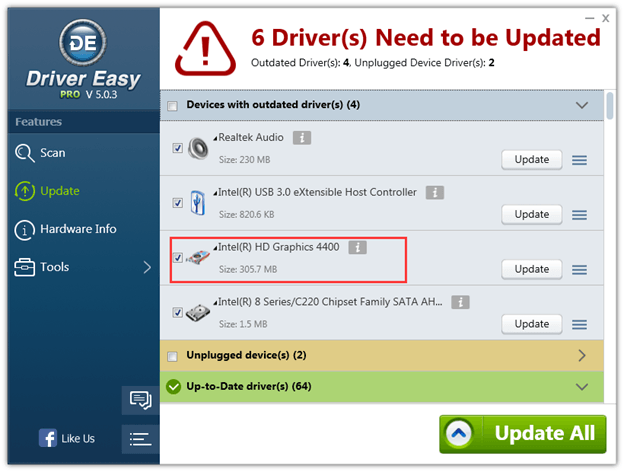
Driver Easy has Free version and Professional version. With Professional version, you can enjoy free technical support guarantee. If you need further assistance regarding the Display Driver Stopped Responding and has Recovered issue, you can contact us at support@driver easy.com. Just download Driver Easy now and our professional support team would help fix the problem.
Solution 3: Increase the GPU Processing Time by adjusting the Timeout Detection and Recovery registry value
Note: This method will tell you how to modify the registry. It may help fix the problem. However, serious problems might occur if you modify the registry incorrectly. Therefore, make sure that you follow these steps carefully. It is recommended to back up the registry before you modify it so you can restore the registry if a problem occurs.
1). Press Win+R (Windows key and R key) at the same time. A Run dialog box will appear.
Type regedit in the run box then click OK button. Then the “Registry” Editor will open.

2). Browse to and then click the following registry subkey:
HKEY_LOCAL_MACHINE\SYSTEM\CurrentControlSet\Control\GraphicsDrivers
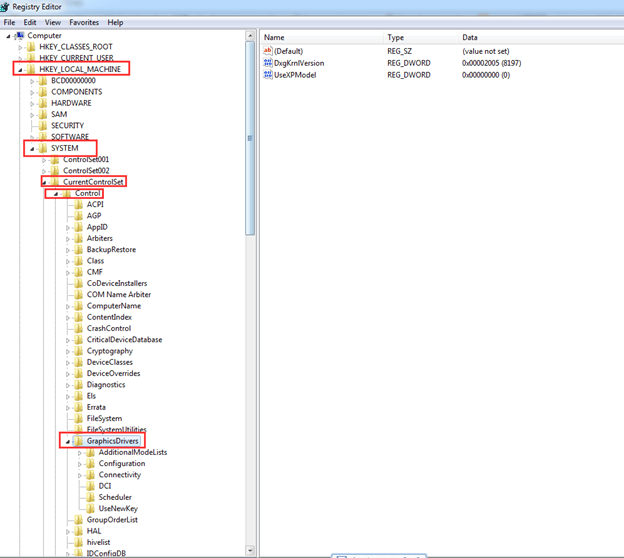
3). On the Edit menu in the right pane, right-click on the blank place. Click New, and then select the following registry value from the drop-down menu specific to your version of Windows.
If your PC is running 32-bit operating system, follow these steps:
a. Select DWORD (32-bit) Value.
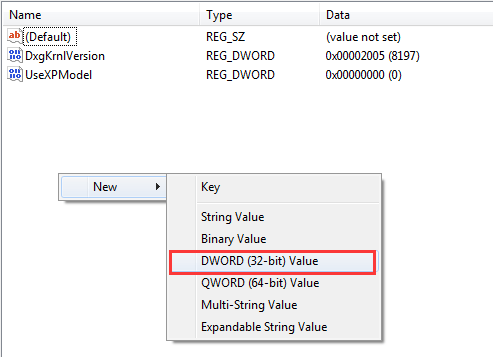
b. Type TdrDelay as the Name and click Enter.
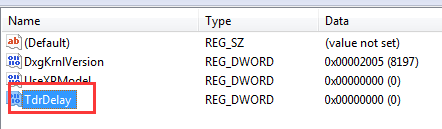
c. Double-click TdrDelay and add “8” for the Value data and click OK.
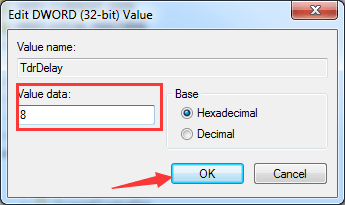
If your PC is running 64-bit operating system, follow steps below:
a. Select QWORD (64-bit) Value.
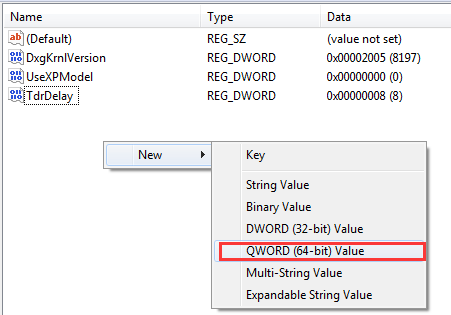
b. Type TdrDelay as the Name and click Enter.
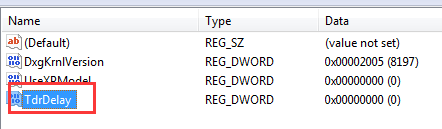
c. Double-click TdrDelay and add “8” for the Value data and click OK.
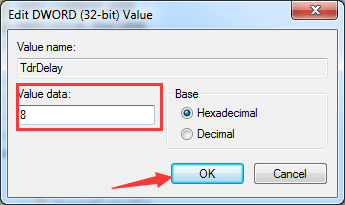
4). Restart your PC for the changes to take effect.
After modifying the registry here, if a problem occurs and you are not sure how to restore the registry, you can delete the added TdrDelay Name and restart your PC.
Solution 4: Close Some Programs Running in the Background
If too many programs are running at the same time, the PC performance can be slowed down. So try closing the programs and applications that you are not using.
If the problem occurs only when using a specific application, it may have known issues or corrupt files. Close this application and see if the problem resolves.
Solution 5: Clean GPU Radiator
Overheating GPU may cause the problem. And the GPU is easy to get overheating if the radiator is dusted. So clean the GPU radiator and see if the problem resolves.
If you find this useful, please share it with your friends. Thanks.
[ssba]
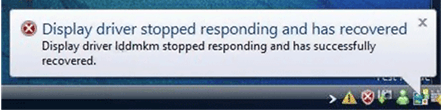
Problem display drivers
Too many running programs or specific application
Overheating GPU (Graphics Processing Unit)
GPU timeout issues (the most known cause)
To fix this problem, you can try the solutions below.
Solution 1: Uninstall Graphic Driver
Follow steps below to uninstall the Graphic driver.
1. Press Win+R (Windows key and R key) at the same time. A Run dialog box will appear.
Type devmgmt.msc in the run box then click OK button. This is to open Device Manager Window.
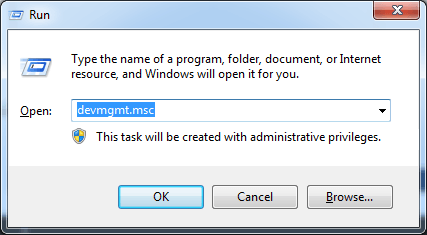
2. Expand “Display adapters” category and right-click on the display driver. The context menu will pop up. Click Uninstall on context menu.
Following screen shot is for your reference, as the device name will vary depending on different device manufacturer.
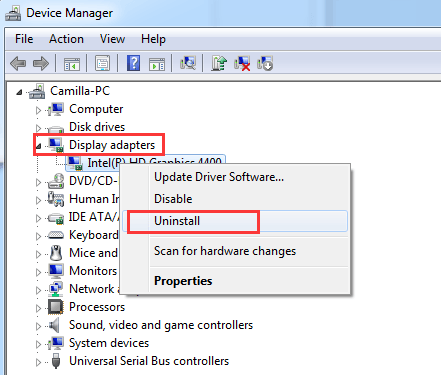
After uninstall the driver, restart your PC for the changes to take effect. Then Windows will load the correct drivers. (If you have installed multiple display cards, before restarting PC, repeat the steps above to uninstall all display drivers.)
Solution 2: Download and Install Latest Graphic Drivers
You can go to your PC manufacturer’s website (HP, Dell, Lenovo, Asus, Acer, etc.) or the display card manufacturer’s website (Intel, NVIDIA, AMD, etc.) to download the latest driver for the display card. The driver can be normally downloaded from “Support” section of the website. Usually, the downloaded driver package contains .exe setup file. To install the driver, double-click on this file then follow the on-screen instructions.
If you are not sure how to download and install the driver yourself, you can use Driver Easy to help you.
Driver Easy is a driver update tool which can detect all problem drivers in your computer. Then download new and correct drivers. With it, you can have all drivers updated in several minutes. So it can update the display driver.
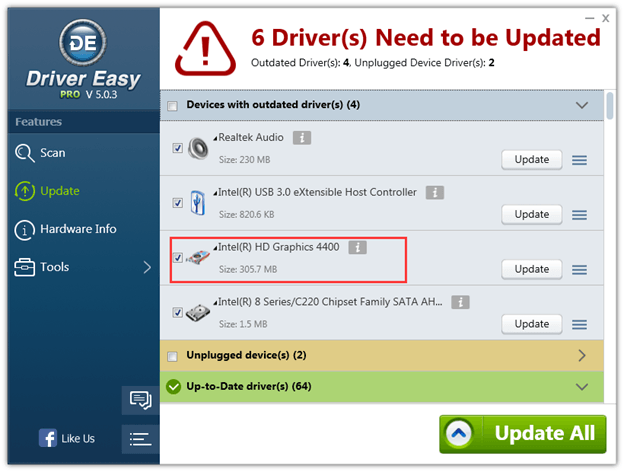
Driver Easy has Free version and Professional version. With Professional version, you can enjoy free technical support guarantee. If you need further assistance regarding the Display Driver Stopped Responding and has Recovered issue, you can contact us at support@driver easy.com. Just download Driver Easy now and our professional support team would help fix the problem.
Solution 3: Increase the GPU Processing Time by adjusting the Timeout Detection and Recovery registry value
Note: This method will tell you how to modify the registry. It may help fix the problem. However, serious problems might occur if you modify the registry incorrectly. Therefore, make sure that you follow these steps carefully. It is recommended to back up the registry before you modify it so you can restore the registry if a problem occurs.
1). Press Win+R (Windows key and R key) at the same time. A Run dialog box will appear.
Type regedit in the run box then click OK button. Then the “Registry” Editor will open.

2). Browse to and then click the following registry subkey:
HKEY_LOCAL_MACHINE\SYSTEM\CurrentControlSet\Control\GraphicsDrivers
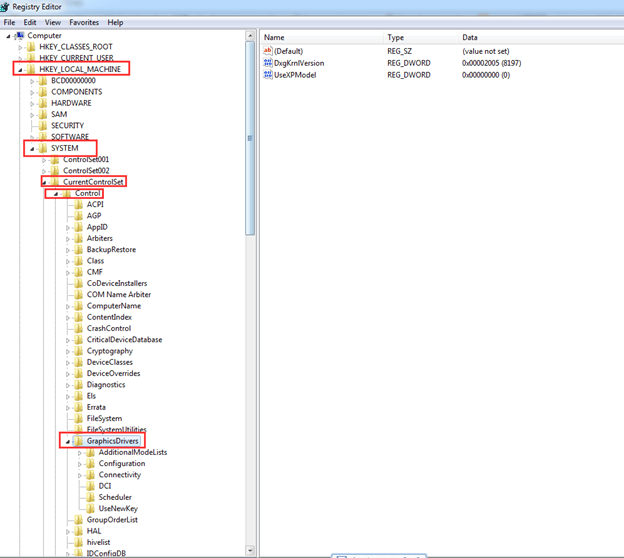
3). On the Edit menu in the right pane, right-click on the blank place. Click New, and then select the following registry value from the drop-down menu specific to your version of Windows.
If your PC is running 32-bit operating system, follow these steps:
a. Select DWORD (32-bit) Value.
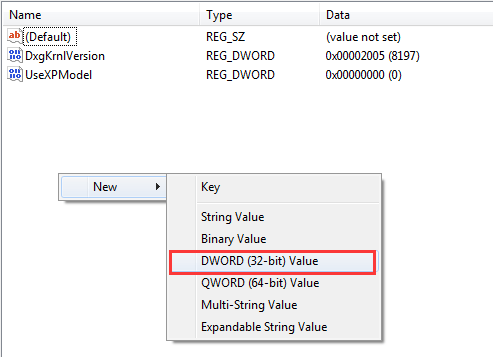
b. Type TdrDelay as the Name and click Enter.
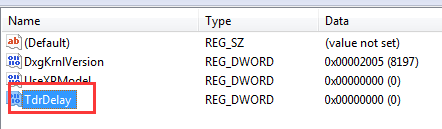
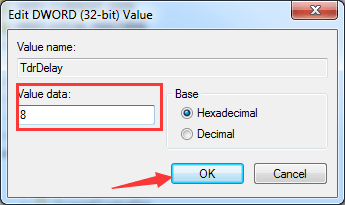
If your PC is running 64-bit operating system, follow steps below:
a. Select QWORD (64-bit) Value.
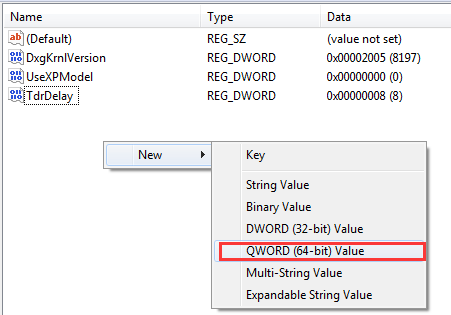
b. Type TdrDelay as the Name and click Enter.
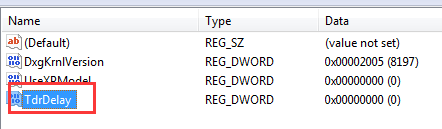
c. Double-click TdrDelay and add “8” for the Value data and click OK.
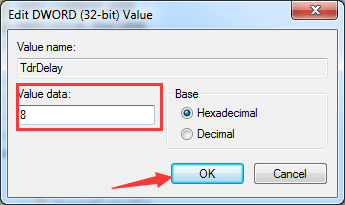
4). Restart your PC for the changes to take effect.
After modifying the registry here, if a problem occurs and you are not sure how to restore the registry, you can delete the added TdrDelay Name and restart your PC.
Solution 4: Close Some Programs Running in the Background
If too many programs are running at the same time, the PC performance can be slowed down. So try closing the programs and applications that you are not using.
If the problem occurs only when using a specific application, it may have known issues or corrupt files. Close this application and see if the problem resolves.
Solution 5: Clean GPU Radiator
Overheating GPU may cause the problem. And the GPU is easy to get overheating if the radiator is dusted. So clean the GPU radiator and see if the problem resolves.
If you find this useful, please share it with your friends. Thanks.
[ssba]

 Popular
Popular Tags
Tags Videos
Videos
123hp.com
ReplyDelete123.hp.com/dj3745
ReplyDelete123.hp.com/setup 4511
ReplyDelete123.hp.com/setup 4650
ReplyDeleteHP printer setup and installation is not a big deal. Suggest you to refer & understand the setup instructions. The steps include connecting the hardware’s, activating the network, software download and executing the steps of the wizard. Do not miss any of the steps and execute all the instructions one by one. To know more & get further updates, suggest you to read the articles and blogs on our webpage 123.hp.com/setup
ReplyDeleteHP Printer Setup
As we all know, Roku ( Roku.com/link ) is a popular online live streaming platform ( go roku.com/hdcp ) used by millions of consumers across the globe. The end user must follow these simple steps to activate the Roku device ( go.roku.com hdcp ) successfull . like ( hdcp roku ) | (hdcp error roku) | (Roku.com/link code ) | (roku.com/link activation code )
ReplyDelete123.hp.com, hp laserjet pro 400 printer m401n driver , hp officejet k7103 driver , hp laserjet ultra mfp m134a driver , hp deskjet f4272 driver ,
ReplyDelete123.hp.com
ReplyDelete123.hp.com/setup
In comparison with all the other streaming products, Roku has clearly outnumbered every other thing by its impeccable features. Roku express, Roku ultra , Roku Premiere plus are some of the best Roku devices that are available in the market. Select the device that comforts you with much serenity. The Roku Activation code is used for activating the Roku device and the link code gets displayed on the TV screen. Use the code in the Roku.com/link page and choose submit. The device gets activated in the process. Create an account on the Roku webpage and select the channels you like. For enquiries regarding the Roku com link , check our website to eliminate the issues.
ReplyDeletePrivate channels on Roku
ReplyDeleteWant to add private channels on Roku? It can be easily done than said. Just login with your Roku credentials and then, go to, manage Accounts and then to the option, Add a channel with code, then key the specific code of a private channel (each private channel will have a different code) and just follow a few screen prompts. You are done and the selected private channel would activate in 24 hours.
Nowhere TV, Ace TV, RokuMovies, Bloomberg TV+, the Silent Movie Channel, and Wilderness Channel are some of the many private channels on Roku. Come-on, just give a try, you would like it.
roku private channels
private roku channels
best roku private channels
roku private channels live tv
roku private channels 2019
hp officejet 6815 driver, hp officejet 6815 driver, hp officejet 6815 driver, hp officejet 6815 driver, hp officejet 6815 driver,
ReplyDeletehp officejet 6815 driverhp officejet 6815 driverhp officejet 6815 driverhp officejet 6815 driverhp officejet 6815 driver
ReplyDeleteI was very impressed to see this post, If you don't know however to activate Roku.com/link, enter Roku code, To activate your Roku Streaming device you must have a Roku Account.
ReplyDeleteGreat Information sharing, i am very happy to read this blog. If your HP printer has gone offline from being online, Then get how to fix the hp printer offline issue solution from professional.
ReplyDeleteIf you love traveling, then Garmin Express is of great use for you, who is in constant need to track their location and navigation. You can get your computer downloaded with the Garmin Express application.
ReplyDeleteWhen Garmin Express not be working, along with simple steps that will help you take care of the issue. So, read on garmin.com/express and solve the problem quickly. it is necessary to keep your map updated, and that is easily possible when you keep Garmin express updates.
ReplyDeleteUsually I never comment on blogs but your article is so convincing that I never stop myself to say something about it. You’re doing a great job Man,Keep it up. Visit:- Black Friday deals Walmart | Walmart Black Friday deals | Black Friday deals Walmart | Amazon Black Friday deals | black friday gaming laptop deals | Black Friday | Turbotax Login | AOL Mail Login | Aol Login | Cash App Login.
ReplyDeleteVery interesting , good job and thanks for sharing such a good blog. office.com/setup | mcafee activate | office setup | mcafee login | AOl mail login | quickbooks online login
ReplyDeleteatt bellsouth login email
ReplyDeleteBlog remarking is something that assists with getting quality backlinks for your site.att bellsouth login email administrations are a piece of innovation. att bellsouth login email is a email services, which out by Bellsouth a couple of decades ago. Now, the email is part of AT&T just like SBCGlobal email. AT&T bought both the email services and merged them into its AT&T email. Now, if you want to access your att bellsouth login email, then you will have to go to att.net page and log into your email account there.
for more info :- https://sites.google.com/view/att-bellsouth-email-login/home
If you want to watch live sports, then you may go for a subscription based app because these application offer better quality than free ones. FuboTv best sports live streaming service provider, you must ensure that you are subscribing to the service that offers high-quality video streams with few week free trail services. fubotv live streaming
ReplyDelete